Cutting, Copying and Pasting Items¶
Cut, copy, and paste operations involve moving one or more items from one folder to another.
Cut/Paste¶
Moving items from one area to another on a website is a common task. Often this need arises with placement of content in the wrong folder. For example, if the author of the following content about Skipper butterflies realizes that a Swallowtail butterfly was mistakenly included -- the Eastern Tiger Swallowtail folder shown below -- the folder can simply be moved with a cut/paste operation:
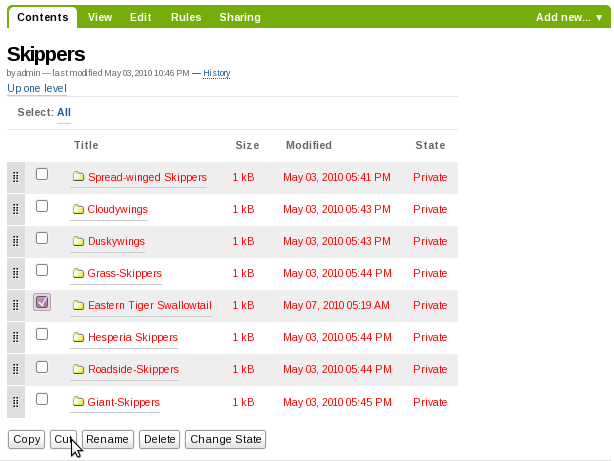
Note that the Eastern Tiger Swallowtail folder has been checked, and that the cut button is about to be clicked. After clicking the cut button, the screen will show a new paste button. The Eastern Tiger Swallowtail folder and all of its contents are now in the web site's "memory." The Eastern Tiger Swallowtail folder does not immediately disappear, however, awaiting the actual paste operation. The paste button is now highlighted to show the cut/paste operation is in progress:
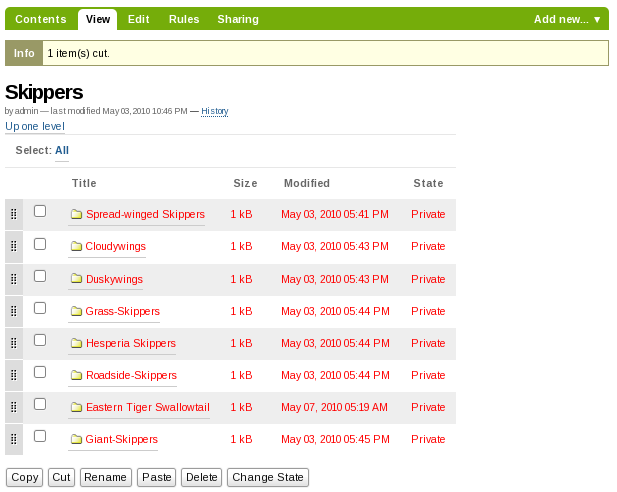
The paste button is now active. The next step is to navigate to the destination folder, in this case the Swallowtails folder:
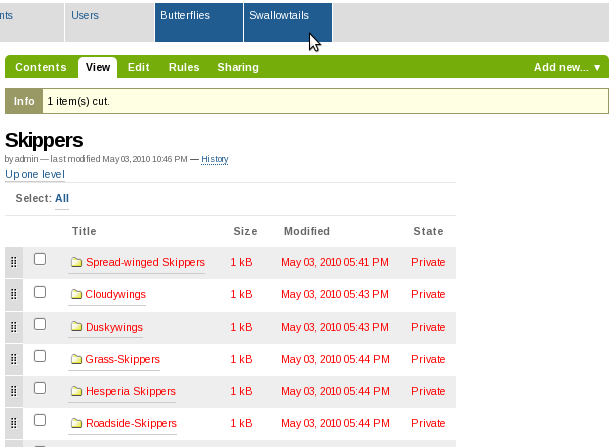
After clicking the Swallowtails folder, the paste button will continue to show, because the paste operation has not yet been completed:
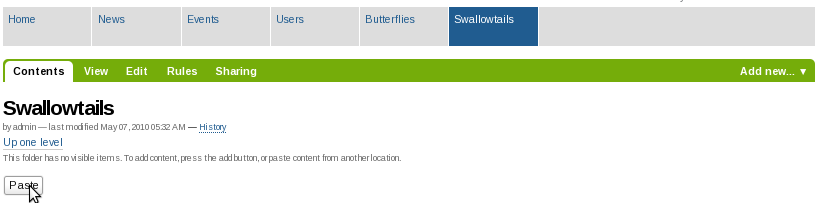
And last, clicking the paste button for the destination folder adds the Eastern Tiger Swallowtail folder to its proper place in the Swallowtails folder, and cuts it from the original location, the Skippers folder, and the cut/paste operation is complete:
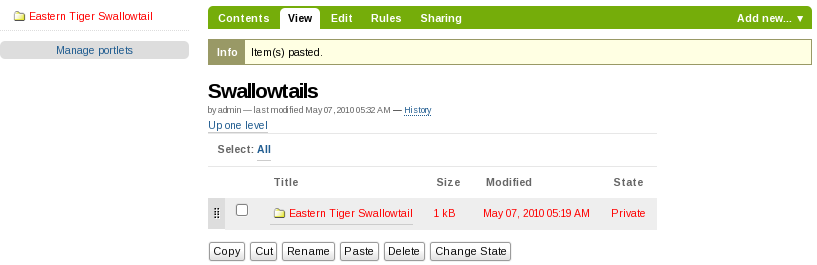
The paste button remains active, because you would be allowed to continue pasting the folder in other places if you wanted. This could happen in several situations, including when you need to copy one page, for example, as a kind of template or basis document, into several folders.
Copy/Paste¶
A copy/paste operation is identical to the cut/paste operation, except that there is no removal of content from the original folder. It works as you would expect it to work.
